Configuring RFgen for SAP
RFgen is a zero-footprint integration to SAP, meaning there is no custom coding or additional software to install on your SAP server.
RFgen makes the connection to SAP using the SAP Connection Properties found in your SAP Logon screen.
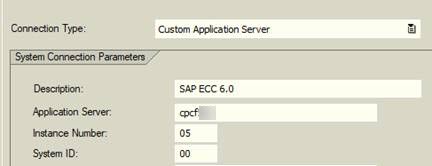
Example of an SAP Connection Parameters Screen
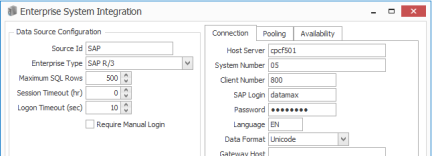
Example of Corresponding RFgen Data Source Screen
From that connection, RFgen can download the schema for any remotely enabled function module/BAPI.
Setup Requirements
RFgen requires a ‘User ID’ to make the connection to the SAP server. A System ID user is recommended for this purpose. For example, you can enter “RFgenConnect” or even “RFgen”.
Requires a non-expiring password
Must be assigned authorization objects S_RFC and S_TABU_DIS
To configure an SAP connection
Select Enterprise Connections > Add New Enterprise Connection > Add New ERP System Connection.
First enter a Source ID name and then change the Enterprise Type to SAP .
Next, enter a value for the Max SQL Rows. The Max SQL Rows prevents a ‘lock-up’ scenario in case a query was bringing back too many records by accident. ERP systems can typically have millions of records and this could prevent a frozen client. The command ERP.ReadData can perform SQL statements against the SAP connector.
The Session Timeout value (in hours) will disconnect and reconnect to the ERP at the specified interval. This may be required if the ERP is configured to not allow a connection that never times out.
The Logon Timeout (seconds) will return with a failure in the error log if a request to log on to SAP never comes back.
You can select a Manual Login if desired.
Connection Tab
See Connection Tab for SAP information on completing the Connection tab fields.